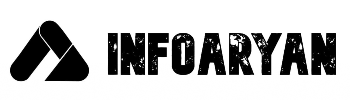OPENCV – PYTHON | Image Basics | RGB Color Model | Pixel | Channels | Image Storage | IMPORTANT
Are you curious about the world of computer vision and OpenCV? In this blog, we’ll take a deep dive into the essentials of handling images using OpenCV with Python. We’ll break down the RGB color model, pixels, channels, and image storage. By the end of this article, you’ll have a solid grasp of these concepts and be ready to apply them in your own projects.
What is a Digital Image?
A digital image is a representation of a two-dimensional visual scene as a set of discrete pixels. Each pixel contains information about its color, and when these pixels are arranged in rows and columns, they form a complete picture. Digital images are the basis of modern photography, computer vision, and image processing. In the context of OpenCV, digital images are stored as arrays of numbers, where each number represents the color of a pixel.
Understanding the RGB Color Model
The RGB color model is fundamental in digital image processing. It’s based on the primary colors of light: Red, Green, and Blue. Each color in this model is created by combining different intensities of these three channels. Let’s explain this with an example.
Think of a digital image of a red apple. If you zoom in, you’ll see it’s composed of tiny elements known as pixels. In the RGB model, a pixel’s color is defined by its level of red (R), green (G), and blue (B). These channels can have values from 0 to 255, with 0 indicating the absence of that color and 255 representing maximum intensity.
For instance, a pixel with R=255, G=0, and B=0 would be pure red. You can experiment with these values to create various colors using Python:
import numpy as np
import cv2
# Create a red pixel (255, 0, 0)
red_pixel = np.array([[[0, 0, 255]]], dtype=np.uint8)
# Make a 100×100 red image
red_image = np.tile(red_pixel, (100, 100))
cv2.imshow(‘Red Pixel’, red_image)
cv2.waitKey(0)
cv2.destroyAllWindows()
Pixels and Channels
Pixels are the tiny units that make up digital images. In a colored image, each pixel is composed of three channels (R, G, and B) that define its color. Think of these channels as ingredients in a recipe. By adjusting the amount of each ingredient, you change the pixel’s final color.
To access and manipulate pixels in OpenCV, you can use simple array indexing. Here’s how to access a pixel’s color at coordinates (x, y) in an image:
import cv2
# Load an image
image = cv2.imread(‘your_image.jpg’)
# Get the color of a pixel at coordinates (x, y)
(x, y) = (100, 150)
pixel_color = image[y, x]
# Print the RGB values
print(f’RGB values at ({x}, {y}): R={pixel_color[2]}, G={pixel_color[1]}, B={pixel_color[0]}’)
Color Space
Color space is a way to represent and interpret colors. The RGB color model is just one of many color spaces. Others like HSV, YUV, and LAB are used in different applications. Each color space has its unique advantages for specific tasks. For instance, the HSV color space is often used for image segmentation as it separates color information from brightness.
Grayscale vs. Black and White (BW) Images
Grayscale and black and white (BW) images are often used interchangeably, but there’s a subtle difference. Grayscale images use various shades of gray to represent the intensity of each pixel, whereas BW images are binary, typically black and white, representing objects as either foreground (white) or background (black).
In OpenCV, you can convert an image to grayscale like this:
gray_image = cv2.cvtColor(image, cv2.COLOR_BGR2GRAY)
With this, you obtain a single-channel image where pixel values represent the intensity of the image, rather than the three channels of color (R, G, B).
Image Storage
Digital images are essentially grids of pixels. Each pixel holds RGB values. The space required to store an image depends on its dimensions and color depth. The color depth signifies the number of bits used to represent each channel (R, G, and B), often 8 bits per channel or 24 bits per pixel (8 bits × 3 channels).
You can check an image’s dimensions and color depth in OpenCV using the following code:
import cv2
# Load an image
image = cv2.imread(‘your_image.jpg’)
# Get image dimensions and color depth
height, width, channels = image.shape
color_depth = image.dtype
print(f’Image dimensions: {width}x{height}’)
print(f’Color depth: {color_depth}’)
With an understanding of color depth and dimensions, you’ll be better equipped to work with images effectively without running into memory or storage issues.
Conclusion
In this blog, we’ve explored the basics of working with images in OpenCV. We’ve uncovered the RGB color model, pixels, channels, and image storage. Armed with this knowledge, you’re now well-prepared to dive deeper into image processing and computer vision using OpenCV in Python.
Keep experimenting and practicing to become proficient in image manipulation. The ability to work with images is a valuable skill in various fields, so go ahead, explore, and create amazing things with OpenCV!
OpenCV Python, Projects OpenCv Python, Python Projects, Opencv-python, Image Processing, RGB Color Model, Images in OpenCV, OpenCV Models, Channels, OpenCV Digital Image Processing, Digital Images, Infoaryan